前段时间水过一篇类似的文章,不过当时配置的postfix是用的系统账户,这样有一个问题就是如果邮箱多了就不好管理了。
所以用系统账户的话只适合个人使用,如果要多人使用还是应该要配置虚拟账户。
除此之外之前的反垃圾邮件和DKIM签名都是用的rspamd,这次准备用spamassassin+opendkim,当然这些配置会另外开几篇文章水一水,本文先把最基础的环境搭建起来。
虽说这次是准备用虚拟用户,但我不打算配置MySQL数据库,因为就目前而言我这边的邮箱数量还没有达到那个级别,另外也是为了简化一些步骤。网上现在很多配置postfix虚拟用户的文档都是用到了数据库,对于这种没有数据库的配置文档真的是少的可怜,一把辛酸泪啊~
安装基本工具和nginx/certbot/php:
apt -y update apt -y install wget curl unzip gnupg apt -y install nginx python-certbot-nginx apt -y install php7.3-common php7.3-fpm php7.3-imap php7.3-mysql php7.3-sqlite php7.3-mbstring php7.3-xml php7.3-intl php7.3-zip php7.3-gd php7.3-ldap php7.3-curl
安装postfix和dovecot:
curl https://repo.dovecot.org/DOVECOT-REPO-GPG | gpg --import gpg --export ED409DA1 > /etc/apt/trusted.gpg.d/dovecot.gpg echo "deb https://repo.dovecot.org/ce-2.3-latest/debian/buster buster main" > /etc/apt/sources.list.d/dovecot.list apt -y update apt -y install postfix dovecot-core dovecot-imapd dovecot-lmtpd dovecot-sieve dovecot-managesieved
弹出的界面选择Internet Site:
输入你的域名:
修改一下php的上传大小:
sed -i "s/post_max_size = 8M/post_max_size = 10240M/g" /etc/php/7.3/fpm/php.ini sed -i "s/upload_max_filesize = 2M/upload_max_filesize = 10240M/g" /etc/php/7.3/fpm/php.ini
重载php,设置nginx/php-fpm/postfix/dovecot开机自启:
systemctl reload php7.3-fpm systemctl enable php7.3-fpm nginx postfix dovecot
下载解压rainloop的源码:
mkdir -p /var/www/rainloop && cd /var/www/rainloop wget http://www.rainloop.net/repository/webmail/rainloop-latest.zip unzip rainloop-latest.zip rm -rf rainloop-latest.zip
给予正确的权限:
chmod -R 755 /var/www/rainloop chown -R www-data:www-data /var/www/rainloop
新建nginx站点配置文件:
nano /etc/nginx/conf.d/rainloop.conf
写入如下配置:
server {
listen 80;
server_name mail.imlala.best; # 换成你的域名
index index.html index.php;
root /var/www/rainloop;
client_max_body_size 128G;
error_log /var/log/nginx/rainloop.error.log;
access_log /var/log/nginx/rainloop.access.log;
location / {
try_files $uri $uri/ /index.php?$query_string;
}
location ^~ /data {
deny all;
}
location ~ .php$ {
fastcgi_pass unix:/run/php/php7.3-fpm.sock;
fastcgi_index index.php;
fastcgi_param SCRIPT_FILENAME $document_root$fastcgi_script_name;
include fastcgi_params;
}
}
测试nginx配置:
nginx -t
没问题的话使用certbot签发SSL证书:
certbot --nginx --agree-tos --no-eff-email --email [email protected]
打开你的域名访问到后台管理界面:
mail.imlala.best/?admin
默认的管理员账号:admin,密码:12345
rainloop的安装就到此结束了,rainloop后续的配置这里先放一放,等到postfix/dovecot配置好了再回头来配置。
现在我们来配置postfix,首先编辑master.cf:
nano /etc/postfix/master.cf
去掉如下注释支持587:
submission inet n - y - - smtpd -o syslog_name=postfix/submission -o smtpd_tls_security_level=encrypt
去掉如下注释支持465:
smtps inet n - y - - smtpd -o syslog_name=postfix/smtps -o smtpd_tls_wrappermode=yes
然后使用postconf来修改main.cf的配置,首先配置ssl证书:
postconf -e "smtpd_tls_cert_file = /etc/letsencrypt/live/mail.imlala.best/fullchain.pem" postconf -e "smtpd_tls_key_file = /etc/letsencrypt/live/mail.imlala.best/privkey.pem" postconf -e "smtp_tls_security_level = may"
设置正确的邮件服务器的主机名以及取消邮件消息大小的限制:
postconf -e "myhostname = mail.imlala.best" postconf -e "message_size_limit = 0"
配置sasl验证:
postconf -e "smtpd_sasl_auth_enable = yes" postconf -e "smtpd_sasl_type = dovecot" postconf -e "smtpd_sasl_path = private/auth" postconf -e "smtpd_sasl_security_options = noanonymous" postconf -e "smtpd_relay_restrictions = permit_mynetworks, permit_sasl_authenticated, reject_unauth_destination"
配置虚拟域名和邮箱目录,以及使用lmtp作为本地邮件传输代理:
postconf -e "virtual_transport = lmtp:unix:private/dovecot-lmtp" postconf -e "virtual_mailbox_domains = imlala.best" postconf -e "virtual_mailbox_base = /var/mail/vhosts"
创建一个vmail系统账户,指定并创建它的家目录为我们刚才配置的虚拟邮箱目录:
useradd -r -s /sbin/nologin -m -d /var/mail/vhosts -U vmail
在虚拟邮箱目录下面新建一个以你的域名地址命名的目录:
mkdir -p /var/mail/vhosts/imlala.best
调整目录的所有者为vmail:
chown -R vmail:vmail /var/mail/vhosts
[重要!]接下来手动编辑main.cf:
nano /etc/postfix/main.cf
从mydestination删掉你的域名,例如:
mydestination = imlala.best
必须删除,否则后续你将无法接收邮件。
postfix的配置告一段落,接下来配置dovecot。
首先编辑10-ssl.conf:
nano /etc/dovecot/conf.d/10-ssl.conf
启用ssl并配置ssl证书:
ssl = yes ssl_cert = /etc/letsencrypt/live/mail.imlala.best/fullchain.pem ssl_key = /etc/letsencrypt/live/mail.imlala.best/privkey.pem
由于wordpress文章编辑器转义,这个路径的前面应该还有一个如图所示的符号:
编辑10-master.conf:
nano /etc/dovecot/conf.d/10-master.conf
修改lmtp配置:
service lmtp {
unix_listener /var/spool/postfix/private/dovecot-lmtp {
mode = 0666
user = postfix
group = postfix
}
}
还是在这个配置文件修改sasl验证配置:
service auth {
...
unix_listener /var/spool/postfix/private/auth {
mode = 0666
user = postfix
group = postfix
}
...
}
编辑10-mail.conf配置用户邮箱目录:
nano /etc/dovecot/conf.d/10-mail.conf
将mail_location改为如下所示(%d表示域名,%n表示用户名:)
mail_location = maildir:/var/mail/vhosts/%d/%n
编辑10-auth.conf:
nano /etc/dovecot/conf.d/10-auth.conf
按照下面的内容来配置:
disable_plaintext_auth = yes auth_mechanisms = plain login #!include auth-system.conf.ext !include auth-passwdfile.conf.ext
编辑auth-passwdfile.conf.ext:
nano /etc/dovecot/conf.d/auth-passwdfile.conf.ext
修改成下面的配置:
passdb {
driver = passwd-file
args = /etc/dovecot/users
}
userdb {
driver = static
args = uid=vmail gid=vmail home=/var/mail/vhosts/%d/%n
}
创建passwd-file:
nano /etc/dovecot/users
在这里面填写你的邮箱账号和密码,格式如下:
[email protected]:{PLAIN}password:::::: [email protected]:{PLAIN}123456::::::
最后我们编辑15-mailboxes.conf给用户的邮箱自动订阅几个常用的文件夹:
nano /etc/dovecot/conf.d/15-mailboxes.conf
在需要订阅的文件夹上面加上auto = subscribe即可,例如:
namespace inbox {
# These mailboxes are widely used and could perhaps be created automatically:
mailbox Drafts {
auto = subscribe
special_use = Drafts
}
mailbox Junk {
auto = subscribe
special_use = Junk
}
mailbox Trash {
auto = subscribe
special_use = Trash
}
# For Sent mailboxes there are two widely used names. We'll mark both of
# them as Sent. User typically deletes one of them if duplicates are created.
mailbox Sent {
auto = subscribe
special_use = Sent
}
mailbox "Sent Messages" {
special_use = Sent
}
在做完上面这些配置之后,现在重启你的postfix/dovecot:
systemctl restart postfix dovecot
现在我们回到rainloop的管理后台,继续rainloop的后续配置。
首先在“常规”这里按下图配置:
然后在“域名”-“添加域名”,按下图来配置:
加密这里选择无,选择SSL/TLS或者STARTTLS都是可以的,只要你按照本文的配置来正常情况下这三种方式都应该是测试通过的,测试通过的话IMAP和SMTP会像上图一样显示绿色。
用户登录的时候,邮箱的账号名是带@的:
如果需要不带@直接输入账号就能登录,那你还需要在rainloop后台把这个默认域名填写为你的域名:
最后来简单测试一下,测试收信:
测试发信:

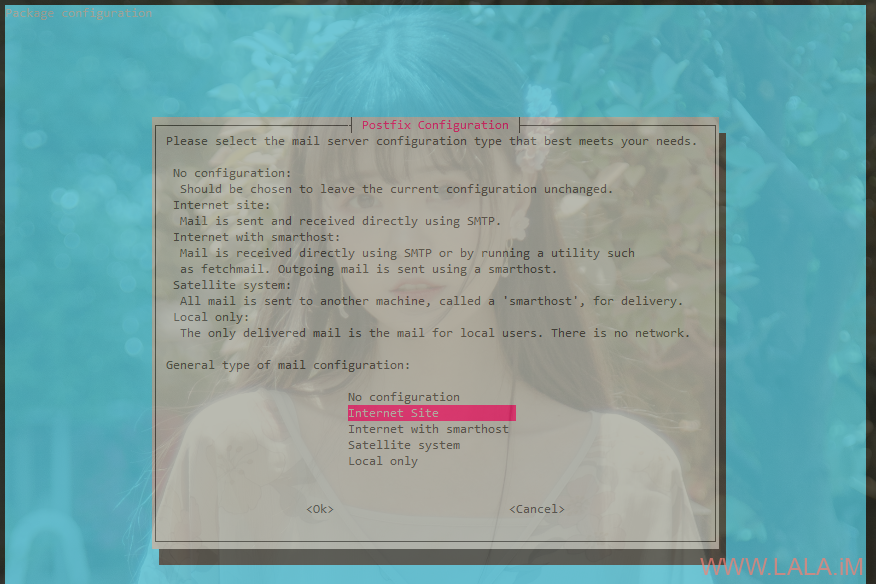
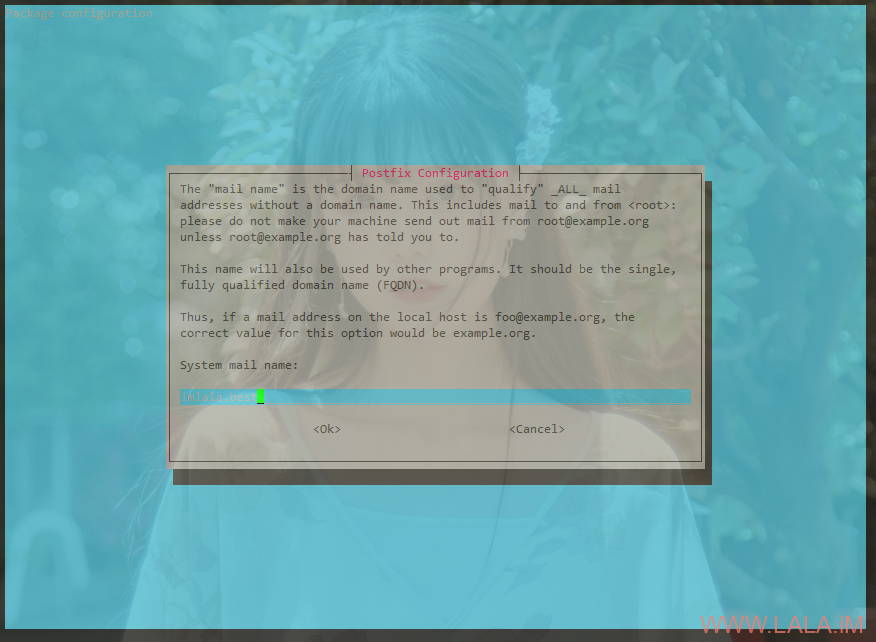
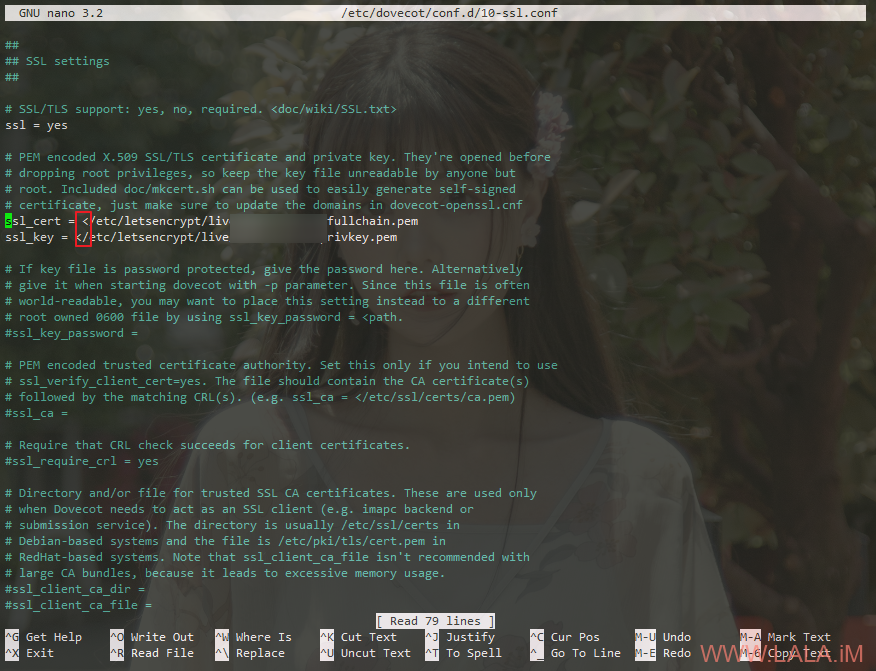


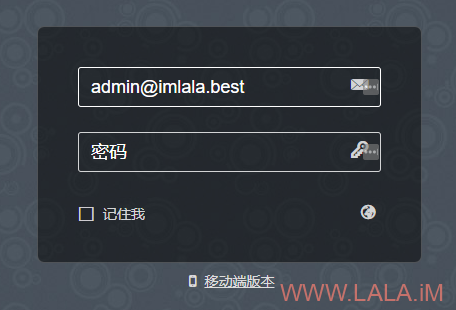
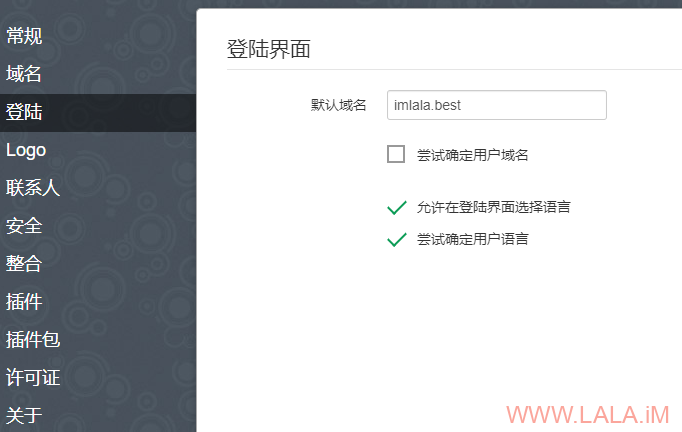
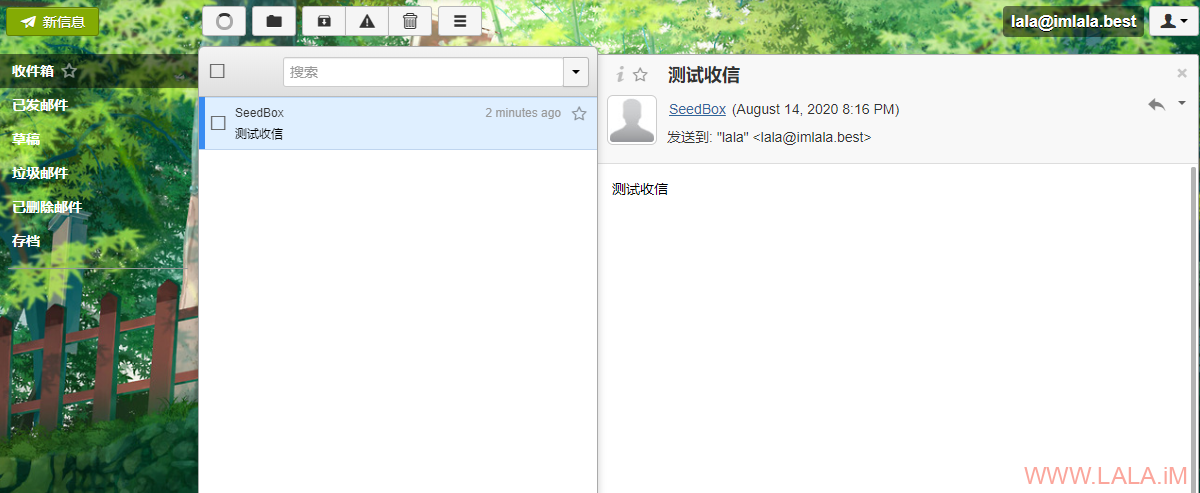
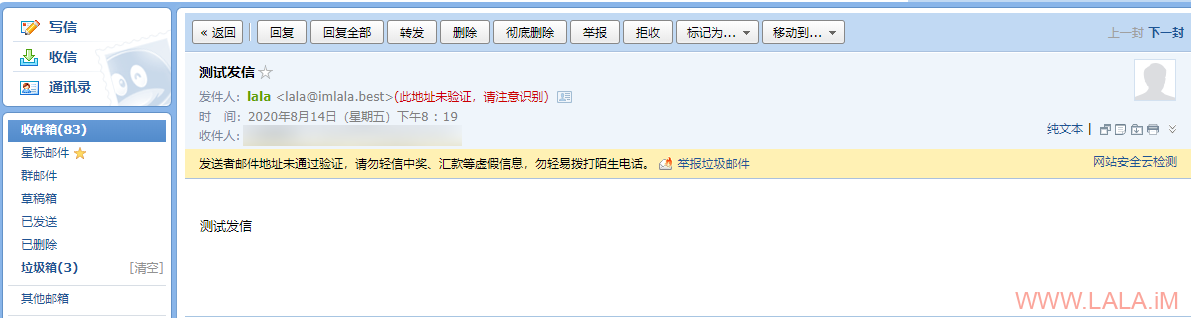





最新评论
5211314
能不能教我 一点不会