v2ray的core版本要4.27以上才支持这个VLESS协议,首先看看我机器当前的版本,4.26是不支持的:
root@imlala:~# /usr/bin/v2ray/v2ray -version V2Ray 4.26.0 (V2Fly, a community-driven edition of V2Ray.) Custom (go1.14.4 linux/amd64) A unified platform for anti-censorship.
所以这里我需要先升级一下,想着直接用原来的jio本重新装一遍应该就行了,发现不行,旧jio本也废弃了:
root@imlala:~# bash <(curl -L -s https://install.direct/go.sh) ERROR: This script has been DISCARDED, please switch to fhs-install-v2ray project. HOW TO USE: https://github.com/v2fly/fhs-install-v2ray TO MIGRATE: https://github.com/v2fly/fhs-install-v2ray/wiki/Migrate-from-the-old-script-to-this
旧jio回显了一个wiki链接,下面的步骤基本上就是照着wiki上来了,首先咱们把systemd服务停了:
systemctl disable v2ray systemctl stop v2ray
然后把systemd服务文件和旧版v2ray的文件删了:
rm -rf /etc/systemd/system/v2ray.service rm -rf /usr/bin/v2ray/
把原来的配置文件目录复制到新jio本需要的路径:
mv /etc/v2ray/ /usr/local/etc/
日志文件的所有者也要改一改,新jio本现在不使用root用户了:
chown -R nobody:nogroup /var/log/v2ray
然后就可以安装新版本了,如果你是全新安装就可以直接从这里开始,上面那些步骤对你而言是没用的:
apt -y install curl curl -O https://raw.githubusercontent.com/v2fly/fhs-install-v2ray/master/install-release.sh chmod +x install-release.sh ./install-release.sh
这里有一个问题,如果你是升级到最新版的,systemd需要reload一下:
systemctl daemon-reload
然后就可以启动v2ray/设置开机自启了:
systemctl start v2ray systemctl enable v2ray
接下来我们就可以着手配置VLESS协议了,就目前而言这个协议如果你是拿来过墙的话务必要+一个TLS,因为VLESS协议本身不提供加密。
那么首先我们把nginx/certbot装一下:
apt -y install nginx python-certbot-nginx
新建一个nginx站点配置文件:
nano /etc/nginx/conf.d/v2raycert.conf
写入如下配置:
server {
listen 80;
server_name naive.imlala.best; # 换成你的域名
}
这步的目的仅仅只是为了后续可以用certbot申请一个支持自动续期的let's encrypt证书。当然如果在后续你配置了VLESS协议内的fallback,那装一个nginx也是有必要的。
现在就可以用certbot申请一个你的域名证书了:
certbot --nginx --agree-tos --no-eff-email --email [email protected]
申请好了之后我们需要重新编辑这个nginx站点配置文件:
nano /etc/nginx/conf.d/v2raycert.conf
把certbot自动配置的这一行注释掉:
# listen 443 ssl; # managed by Certbot
重载nginx:
systemctl reload nginx
将申请的证书复制到如下目录:
cp /etc/letsencrypt/live/naive.imlala.best/fullchain.pem /usr/local/etc/v2ray cp /etc/letsencrypt/live/naive.imlala.best/privkey.pem /usr/local/etc/v2ray
更改所有者:
chown -R nobody:nogroup /usr/local/etc/v2ray/
现在生成一个uuid:
v2ctl uuid
编辑v2ray的配置文件:
nano /usr/local/etc/v2ray/config.json
写入如下配置:
{
"log": {
"loglevel": "info",
"access": "/var/log/v2ray/access.log",
"error": "/var/log/v2ray/error.log"
},
"inbounds": [
{
"port": 443,
"protocol": "vless",
"settings": {
"clients": [
{
"id": "你刚才生成的UUID"
}
],
"decryption": "none",
"fallback": {
"port": 80
}
},
"streamSettings": {
"network":"tcp",
"security": "tls",
"tlsSettings": {
"alpn": [
"http/1.1"
],
"certificates": [
{
"certificateFile": "/usr/local/etc/v2ray/fullchain.pem",
"keyFile": "/usr/local/etc/v2ray/privkey.pem"
}
]
}
}
}
],
"outbounds": [
{
"protocol": "freedom",
"settings": {}
}
]
}
测试你的配置是否正确:
v2ray -config /usr/local/etc/v2ray/config.json -test
最后重启v2ray即可完成服务端这块的配置:
systemctl restart v2ray
客户端要支持VLESS协议同样需要core版本4.27以上,目前windows下的v2rayN客户端已经支持了,这里以v2rayN的配置为例:

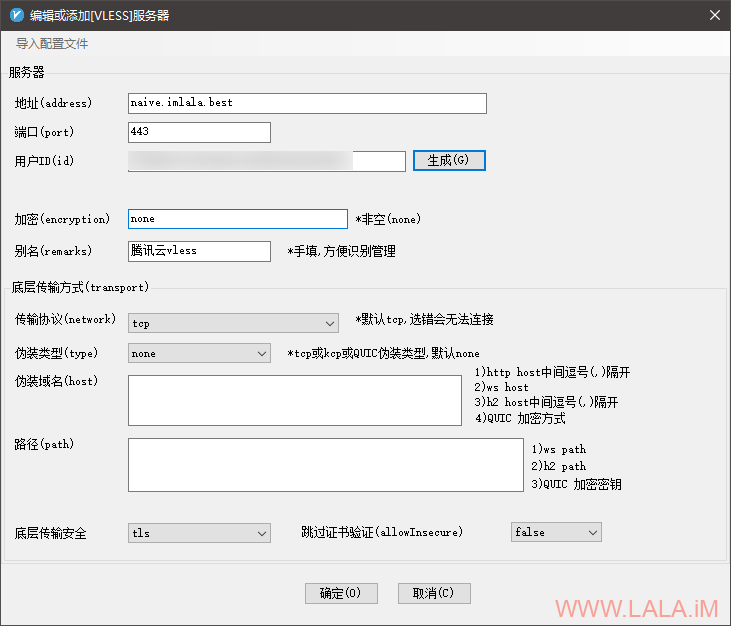


最新评论
5211314
能不能教我 一点不会